Use the settings, to configure your work environment, to be able to take full advantage of the possibilities offered by Sandtime.io
Account
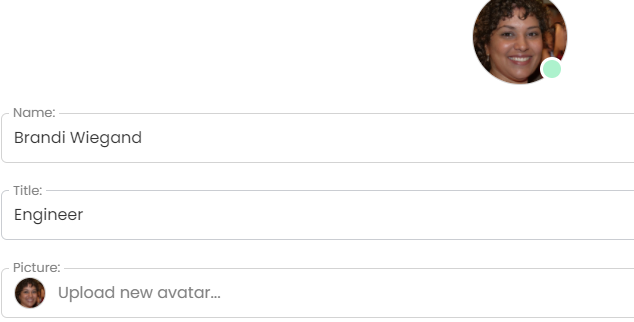
- Manage data related to your profile, e.g. phone, profile photo
- You can go to your timesheets
- See the list of projects assigned to you
- Manage your cookies’ section and modify default settings
- In the Activities section, you can find a list of all your activities
Organization
- See the details of the organization (name, note, and currency)
- In the Members section, you can see the members of the organization
- See all reported activities of people in the organization in the Activity part
Projects
- In this section, you will see the list of projects assigned to you
- Easy access to archived projects
- And be able to create a new project for your organization
Time tracking
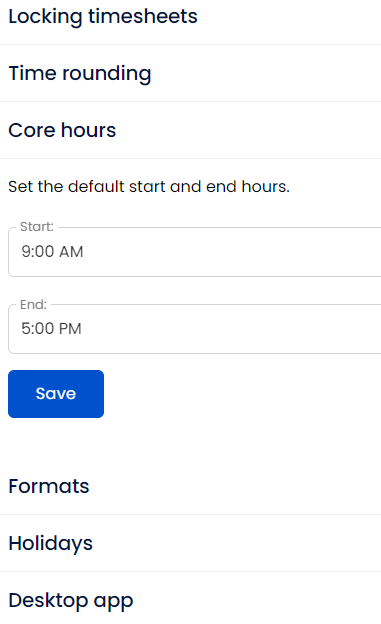
- Locking timesheets – here you can switch from manual blocking to weekly automatic blocking of timesheets in your organization
- Time rounding – in this part you can, active time rounding in the organization and set rounding mode and interval
- Core hours – You can set the default start and end hours in the organization
- Formats – select a format for a date, time, and duration
- Holidays – by selecting a country, you can set days off for your organization that will not count towards your monthly goals
- Desktop app – choose whether you want the application to start an activity when it starts up or to disable it when it exits
Notifications
- Set up the form of receiving notifications related to Activities, Members, Organizations, Projects, and Timesheets
Integrations
- Integrate Sandtime.io with your workspace in Slack
- Add the Sandtime.io extension to Chrome
- Download the Sandtime.io application for desktop and mobile
Billing
- Here you can increase the number of places in your organization and check your billings history
Support
- Start Chatwoot and contact us if you have any questions about our application